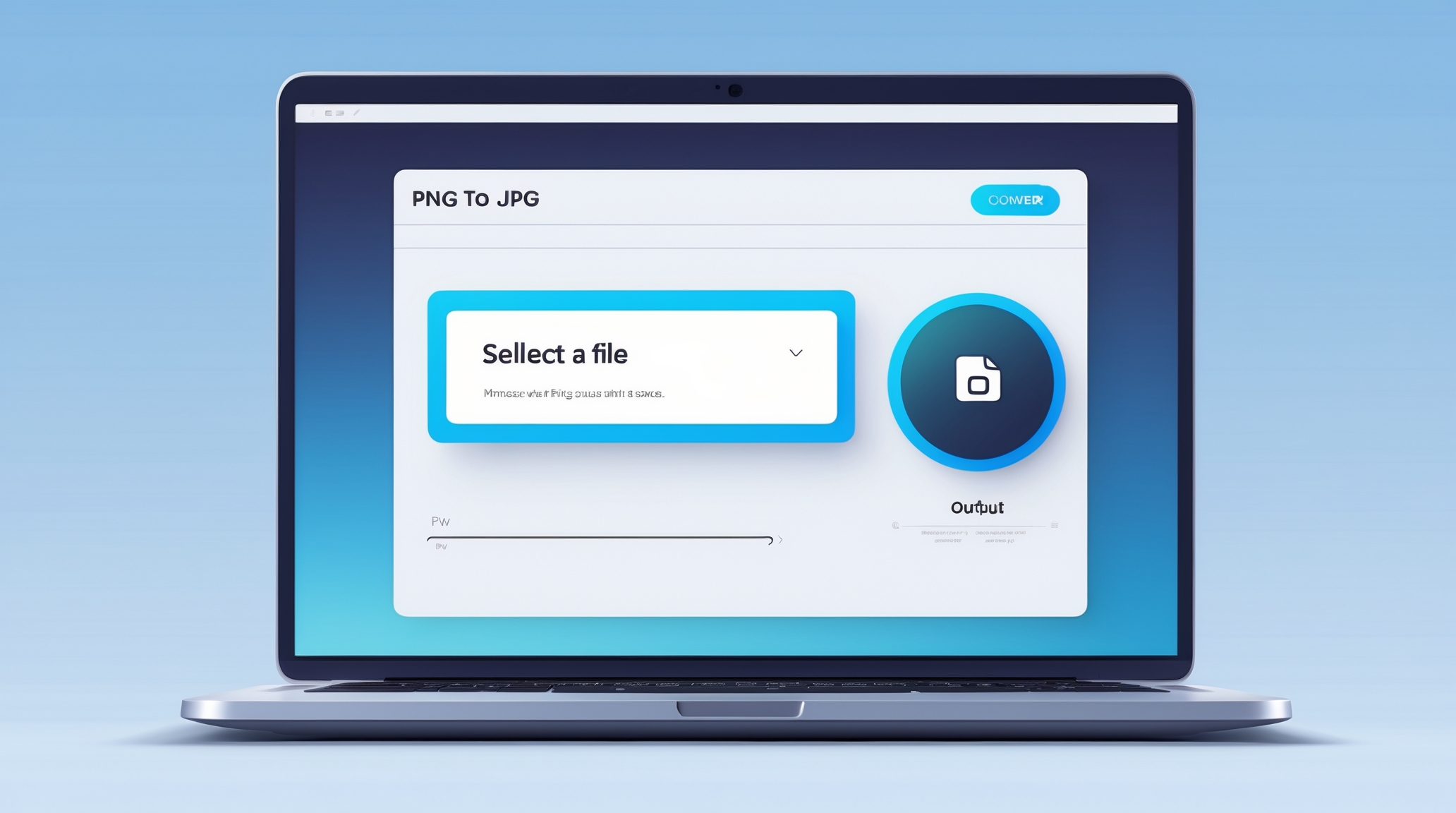
Free Online PNG to JPG Converter – Fast & Easy Image Conversion
Free Online PNG to JPG Converter – Fast & Easy Image Conversion
It's a bright and busy Tuesday morning here in Colombo. The work week is well and truly in full swing, you’ve got your to-do list ready, and you're trying to get things done as efficiently as possible. You’ve got the perfect, beautiful image for your new blog post, your company's social media feed, or an important email attachment. But when you go to upload it, you hit a snag. The file is a PNG, and it’s absolutely massive.
The upload is taking forever, your website is warning you that the file is too big, or you’re just worried about clogging up someone’s inbox. It's a common, nagging, and surprisingly frustrating little problem that can totally break your workflow and slow you down.
So, what do you do? Do you just give up and try to find another image? Do you need to fire up some complicated, expensive software to fix it? Absolutely not. There is a much, much simpler way. Let’s talk about the simple, powerful, and incredibly useful act of converting your PNG images to the more versatile JPG format, and how you can do it in literally a matter of seconds.
A Tale of Two Image Formats: The Specialist and the All-Rounder
To solve this common problem, we first need to understand our two main players in this story: the PNG and the JPG. I want you to think of the PNG format as the highly-trained, incredibly precise specialist. It is the undisputed champion of digital graphics, logos, icons, and any image that needs a perfectly clear, transparent background. It uses what’s called "lossless" compression, which is a fancy way of saying that it keeps every single, tiny pixel of quality, resulting in a pristine, perfect image.
The JPG, on the other hand, is the versatile, friendly, and incredibly efficient all-rounder. It is the undisputed king of photographs, using a very clever "lossy" compression to make big, beautiful, and colourful photos much, much smaller in file size. They are both fantastic formats, but they are designed for very different jobs.
The Big "Why": When You Absolutely Need to Convert a PNG to a JPG
So why would you ever need to switch from the high-quality, pristine specialist to the efficient and compact all-rounder? The number one reason, almost every single time, comes down to one simple, crucial thing: file size. A complex photograph that is saved as a PNG can be absolutely enormous. It can be five, ten, or even twenty megabytes, which is a complete and utter disaster for your website’s loading speed.
By converting that same photograph to a high-quality JPG, you can often shrink that file size by 80% or even more, with very little visible difference in quality. Other important reasons include better compatibility with some older systems or specific online platforms that might prefer or only accept JPG files. And, of course, it's essential for making your images small and light enough to be easily attached to an email without it getting rejected or taking forever to send.
Your Go-To Solution: A Fast, Free, and Beautifully Simple Converter
Okay, so you’ve identified the need. You have a big, heavy PNG, and you need to turn it into a light, nimble JPG. The great news is, you do not need to be a graphic designer or have access to expensive software to do this simple but important task. All you really need is a great online tool that is built from the ground up for speed, efficiency, and simplicity.
This is precisely where a site like pngfire.com becomes your new best friend. It’s a tool that is designed to do one job and to do it absolutely perfectly: to convert your images as quickly, as easily, and as painlessly as humanly possible, without any fuss, without any complicated downloads, and without it costing you a single rupee.
Let's Do One Together: A Full Conversion in Under a Minute
Let's see just how fast and easy this process really is. Let's say you have that big, beautiful, 10-megabyte PNG photograph that’s slowing you down. You go to the website. You’ll be greeted by a clean, simple, and inviting interface with a big, clear button to upload your file. You can usually just drag and drop your PNG file right onto the page. The moment the file is uploaded, the tool’s powerful engine gets to work, almost instantly.
A few seconds later, it will present you with a beautiful preview of your new JPG image, and a big, satisfying download button. You click download. And that’s it. The entire process, from start to finish, is often faster than it took me to even explain it to you right now. It is genuinely that simple and that fast.
A Real-World Scenario: The Colombo Social Media Manager's Day
Let’s imagine a busy and talented social media manager who is working for a popular and up-and-coming fashion brand right here in Colombo. A photographer has just sent her a folder containing 50 stunning new product shots for the brand's upcoming collection. The photos are beautiful, but there’s one big problem: the photographer sent them all as massive, high-quality PNG files.
Using them as-is would make the brand’s social media feeds and their website incredibly slow to load, especially for their many customers who are browsing on their phones using mobile data. Instead of panicking or wasting time, she uses the batch conversion feature on a tool like pngfire.com. She simply uploads all 50 of the huge PNGs at once, and in just a couple of minutes, she can download a single, convenient zip file that contains 50 beautiful, lightweight, and perfectly web-ready JPGs. Her problem is solved.
The All-Important and Often Misunderstood Question of Image Quality
When you convert an image to a JPG, you’ll often see an option or a slider for "quality." This is you telling the converter how much of that clever "lossy" compression it should apply. It’s a trade-off. A higher number, like 95, will give you a higher quality image that is virtually indistinguishable from the original, but the file size will be a little bit larger. A lower number, like 70, will give you a much, much smaller file, but you might start to see a tiny bit of quality loss if you look very closely.
For almost all web uses, a quality setting somewhere in the range of 85 to 95 percent is the absolute sweet spot. It gives you a huge and meaningful reduction in file size with almost no visible difference in quality.
The Fate of Transparency: A Crucial Point to Always Remember
This is a really important thing to know, and it can save you from a lot of confusion. As we mentioned, the PNG format’s greatest superpower is its ability to have a transparent background. The JPG format, on the other hand, does not support transparency at all. It simply can't do it. So, what happens when you convert a PNG file that has a clear, transparent background into a JPG? The converter has no choice but to fill in that transparent area with a solid colour, and by default, that colour is almost always going to be white.
This is perfectly fine if you’re converting a standard, rectangular photograph, but if you’re trying to convert a logo or an icon with a transparent background, be aware that you will lose that precious transparency in the process.
You could, of course, use a piece of desktop software for this kind of conversion. But for a quick, common, and often repetitive task like converting a PNG to a JPG, a good online tool is just so much more convenient and so much more efficient. There's absolutely nothing to install, which means it doesn't take up any of that precious, limited space on your computer. You never have to worry about running updates or making sure you have the latest version.
And, best of all, you can access it from any computer, anywhere in the world, at any time, whether you're at your main office in the World Trade Center or you're working from your laptop in a quiet cafe. For pure, unadulterated convenience, a fast and reliable tool like pngfire.com is completely unbeatable.
In the end, it all comes down to using the right, specialized tool for the right job. The PNG format is a brilliant and absolutely essential specialist for all of your graphics that need that perfect, lossless quality and that magical transparency. The JPG format is the versatile, universally compatible, and incredibly efficient workhorse for all of your day-to-day photographs. Knowing the difference between them, and more importantly, having a fast, free, and easy way to switch between them when you need to, is a fundamental and incredibly useful digital skill for anyone who works with images online. With a simple, beautifully designed, and lightning-fast online converter like pngfire.com, you have the perfect tool to make sure that your images are always in the right format, at the right size, and perfectly ready to make your projects shine.
