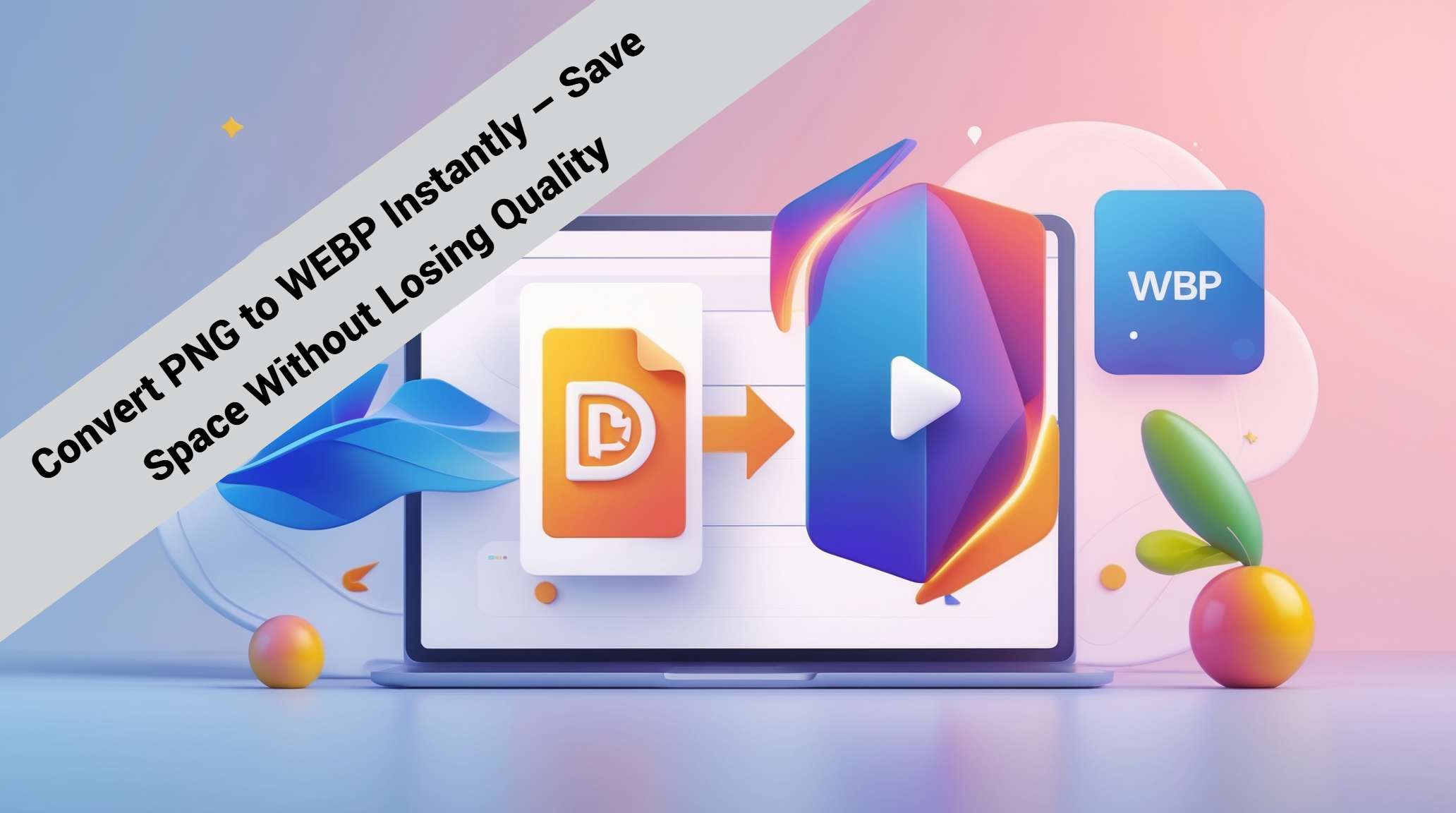
Convert PNG to WEBP Instantly – Save Space Without Losing Quality
Convert PNG to WEBP Instantly – Save Space Without Losing Quality
It’s a busy Tuesday morning here in Colombo. The week is in full swing, you’re focused, you’re being productive, and you’re putting the finishing touches on your beautiful new website or your latest blog post. You’ve taken great care to use high-quality PNG files for your logo, your icons, and all of your key graphics to make sure everything looks incredibly sharp, crisp, and professional. But then, you run a quick speed test on your page, and you notice that the total page size is a little on the heavy side, making it a bit slower to load than you’d like.
You’re now caught in the classic creator's dilemma, a frustrating tug-of-war that has been going on since the early days of the web. Do you sacrifice a little bit of that perfect, pristine image quality in order to make your site faster? Or do you live with a slower site for the sake of beautiful, high-quality visuals? What if I told you that you didn’t have to choose? What if you could have both?
The Age-Old and Frustrating Battle Between Quality and File Size
For many, many years, this has been the fundamental and often unavoidable trade-off of the visual web. We’ve been told, and we’ve experienced, that we can have high quality, or we can have a small and lightweight file size, but we can't really have both at the same time. The wonderful PNG format is the perfect example of this. It gives us that beautiful, pixel-perfect, "lossless" quality that ensures our important graphics are never blurry. And it gives us that flawless transparency that is so essential for modern design. But the price that we have always had to pay for all of this perfection is a larger, heavier file that can significantly slow down our websites. For a long time, we all just accepted this as an unavoidable compromise.
Enter WebP: The Modern Format That Completely Broke the Rules
But then, a new, modern, and incredibly intelligent image format came along that was specifically and thoughtfully designed from the ground up to completely break these old and frustrating rules. The WebP format, which was developed by the clever and forward-thinking engineers at Google, was created with one revolutionary and beautiful goal in mind: to offer the exact same, or in some cases even better, high quality as the older image formats, but at a significantly and dramatically smaller file size. It’s like the PNG’s smarter, more efficient, and younger sibling. It learned all of the great and important things from the PNG like how to be perfectly lossless and how to handle beautiful, nuanced transparency but it also learned a whole new set of modern and intelligent tricks to be far more efficient and space-conscious.
The Magic of Perfect, "Lossless" Quality in a Much Smaller Package
This is the part of the story that can feel like a little bit of actual magic. The WebP format has its own "lossless" mode that, just like a high-quality PNG, saves your image without losing a single, tiny, precious pixel of data. It is a perfect, pristine, and mathematically exact copy of your original graphic. But and this is the game-changing part because it uses much more advanced, much more modern, and much more intelligent prediction technology to compress the file, the resulting lossless WebP file is often significantly smaller than the original lossless PNG. Let that sink in for a moment. You are getting the exact same, identical, pixel-for-pixel visual quality, but in a lighter, faster, and much more efficient file. It is a true and genuine win-win scenario with absolutely no compromises.
Your Instant and Effortless Bridge to a Lighter, Faster Future
Okay, so we’ve established that WebP is, for almost all web purposes, a clearly superior format for your graphics. So how do you start using it? Does it require some kind of complicated, technical, and time-consuming process that is only for web developers? Absolutely not. A fast, free, and beautifully simple online tool like pngfire.com is your personal, instant, and easy-to-use gateway to the wonderful world of WebP. It is a powerful tool that is designed from its very core to make this incredibly important optimization process completely and totally effortless for everyone, regardless of their level of technical skill. It’s the simple bridge from the old, heavy standard to the new, lightweight, and modern champion.
Let's Do One Together: Your First Optimization in Under a Minute
Let's walk through the process right now, just to show you how wonderfully quick and painless this all is. Go ahead and grab one of your high-quality, but probably a little bit heavy, PNG logo files. You go to the website. You can just drag your PNG file from your computer’s folder and you can drop it right onto the page. From the list of available conversion options, you select the modern, speedy, and intelligent choice: "WebP". You might even see a little toggle or a checkbox for "lossless" compression for your graphics, you’ll want to make sure that's on. You click the 'Convert' button. A few seconds later, you can download your brand new, perfectly optimized WebP file. Now, for the fun part. Do a little experiment. Compare the file size of the original PNG with your brand new WebP. You’ll be absolutely amazed at the difference.
A True Game-Changer for the Mobile Users of Beautiful Sri Lanka
This simple and easy conversion is so incredibly important for our audience right here in Sri Lanka, where the vast and overwhelming majority of people are browsing the internet on their phones, very often using a mobile data connection. Every single kilobyte that you can save on your website's total page size really and truly matters. When you take the time to switch your heavy PNG graphics to the much lighter and more efficient WebP format, your website will load noticeably and significantly faster for all of these mobile users. A faster site means a much better, much smoother, and far less frustrating user experience. And that, in turn, leads to lower bounce rates, a happier, more engaged audience, and a better overall perception of your brand. It is also a simple and powerful act of respect for your visitors' valuable time and their often expensive data plans.
A Real-World Workflow: The Smart and Modern Colombo Design Studio
Let’s imagine a small but very professional and forward-thinking web design studio that is based right here in Colombo. They have a very strict internal policy that they follow for all of the beautiful and modern websites that they build for their clients. As a final, non-negotiable, quality-control step before any new site is launched, they take all of the final PNG assets that have been created for the site the client's precious logo, all of the custom-designed icons, the decorative banner images and they run them all through a fast and reliable batch converter on a tool like pngfire.com to instantly convert them all to the lightweight and modern WebP format. This simple, final step in their professional workflow is their secret weapon for guaranteeing that every single website they launch is not only beautiful but also lightning-fast and perfectly optimized from day one.
And the benefits don’t just stop with a happier audience and a faster website. You also get a massive secondary benefit: making Google happy. In 2025, Google’s powerful ranking algorithm is heavily and rightly focused on the quality of the user experience. And the single biggest and most important factor in that is your site’s overall loading speed, which is measured by their important set of metrics called the Core Web Vitals. A faster site is a healthier site in Google’s eyes, and it is almost always rewarded with better visibility and higher rankings in the search results. Taking the simple step of converting your heavy PNGs to lightweight WebPs is one of the easiest, fastest, and most impactful technical SEO wins that you can possibly get for your website.
I know what some of you might be thinking. "This all sounds great, but is this WebP thing really supported everywhere? Can all of my visitors see it?" This was a very valid concern a few years ago. But today, in late 2025, I am absolutely thrilled to be able to tell you that this is an old and outdated myth. Those days are ancient history. Today, the WebP format is fully and natively supported by every single major, modern web browser that you can possibly think of. We’re talking about Chrome, Firefox, Apple's Safari, and Microsoft Edge, as well as all of their various and popular mobile versions. It is now a completely safe, completely standard, and highly, highly recommended format for all modern web development.
For far too long, as website owners and as content creators, we’ve been forced to make a difficult and often frustrating choice between the perfect, lossless quality of a beautiful PNG and the absolute necessity of a fast, lightweight, and user-friendly website. We’ve had to constantly decide between beauty and performance. But those days of compromise are officially over. The WebP format is the modern, brilliant, and no-compromise solution. It gives you that perfect, pixel-for-pixel quality and that flawless, essential transparency, all in a much smaller, lighter, and more efficient package. And with a fast, free, and incredibly simple online tool like pngfire.com, you can instantly convert all of your images and start enjoying the incredible benefits of a more optimized and a much faster web, today. It’s time to save space, without ever, ever having to lose quality.
