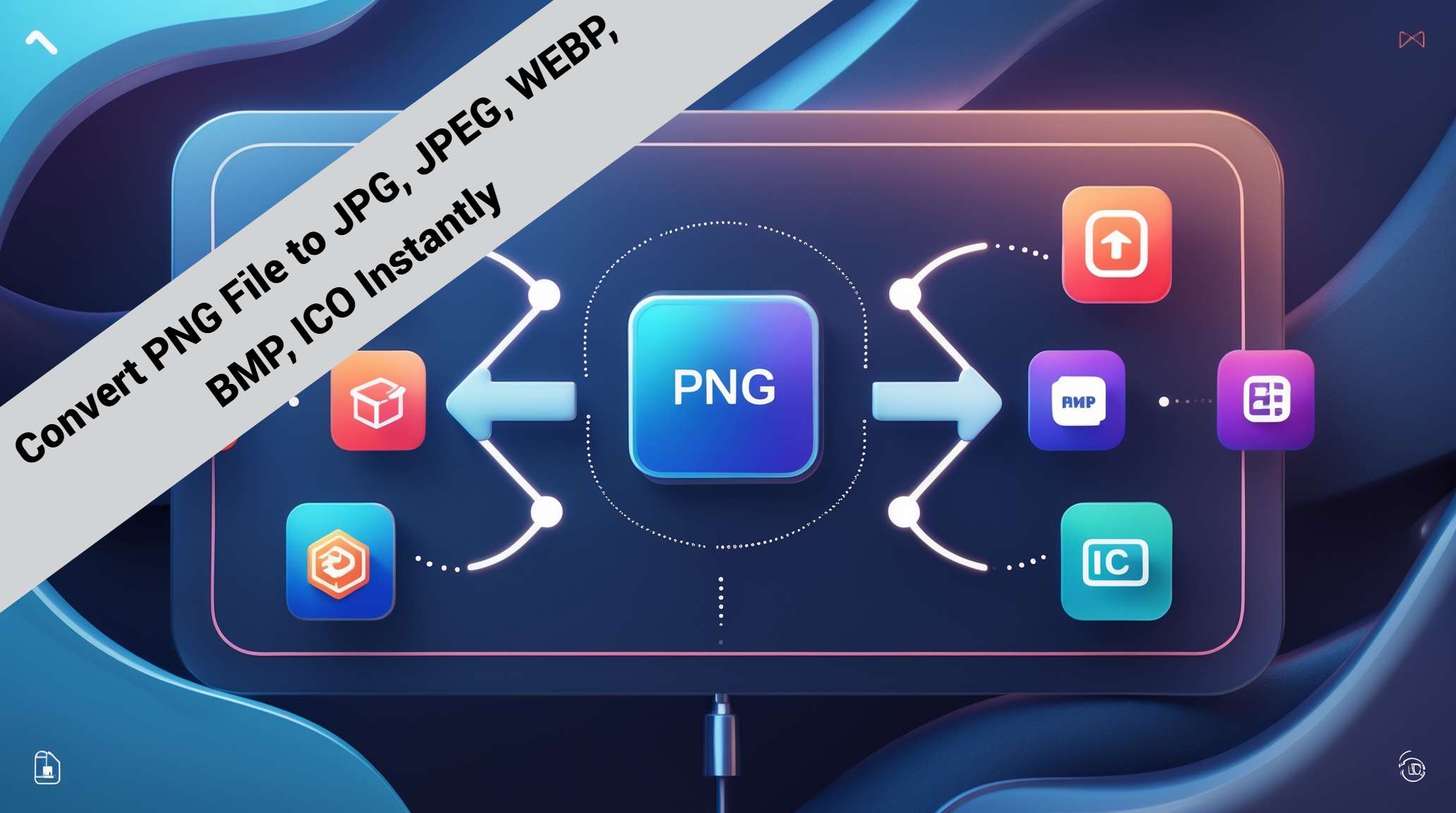
Convert PNG File to JPG, JPEG, WEBP, BMP, ICO Instantly
Convert PNG File to JPG, JPEG, WEBP, BMP, ICO Instantly
It's a busy Tuesday morning here in Colombo. The work week is humming along nicely, you're focused, you're in the zone, and you're juggling a dozen different digital tasks, moving from one to the next with productive energy. You have a beautiful folder of high-quality PNG images that are ready to be used for a big new project. But here's the thing about our modern, multi-platform digital world: one size, and one format, rarely ever fits all.
That perfect, high-resolution PNG file that is your master copy for your design file might be a terrible and slow-loading choice for your website. The image that’s perfect for your website might not be the right format to be your little browser icon. To be a truly effective and efficient digital creator in 2025, you need to be a bit of a digital chameleon, ready and able to instantly transform your images to perfectly fit any situation. So, what's the secret to doing this quickly, easily, and without a whole lot of fuss?
The PNG: A Fantastic and High-Quality Starting Point, But Not Always the Final Destination
Let's start by giving the wonderful and reliable PNG format a well-deserved round of applause. It is an absolutely incredible and essential format for any creator. For any graphic that needs to be perfectly and completely crisp, with beautiful, smooth, and transparent backgrounds like your company logo or a custom-designed icon the PNG is the undisputed and reigning king. It’s the high-quality source file. It’s the master copy that you should always keep safe. But its greatest and most celebrated strength, its perfect "lossless" quality, can also sometimes be its weakness. It often results in very large and heavy file sizes that aren't the ideal or the most optimized choice for every single application. That’s why we so often find ourselves needing to convert it.
You Don't Need a Whole Cluttered Toolbox, Just One Great Multi-Tool
So, you know you need to convert your PNG. You need a lightweight JPG for your next blog post. You need a super-efficient WebP for your website's hero graphic. And you need a tiny ICO file to be your website's favicon. Do you really need to go and find three or four different, separate, and single-purpose online tools to be able to do all of those jobs? Absolutely not. That would be a complete and total waste of your valuable time and your creative energy. What you really need is a digital Swiss Army knife. You need a single, powerful, versatile, and completely reliable tool that can handle all of these different and important conversions from one simple, clean, and intuitive interface. A powerful and flexible tool just like pngfire.com.
The Everyday, Essential Journey: Converting a PNG to a JPG or a JPEG
This is the conversion journey that you will almost certainly take more often than any other. You have a beautiful but very heavy PNG photograph, and you need to make it a much more lightweight, universally shareable, and web-friendly JPEG (which, by the way, is the exact same thing as a JPG, just a different spelling!). This is the fundamental and essential first step for optimizing your photographs for faster-loading websites, for your social media posts, and for creating email attachments that won't get angrily rejected by the server for being too large. It’s all about making a smart and simple trade: giving up a tiny, almost always imperceptible, little bit of quality in exchange for a massive and hugely beneficial gain in efficiency and speed.
The Modern, Professional Move: Converting Your PNG to a Superior WebP
Okay, so we know that converting a PNG photo to a JPG is a great and essential move. But if your goal is the absolute best and most modern performance for your website in 2025, there's an even better and smarter move that you can make. You can convert your PNG graphic to the incredible WebP format. A WebP file can do everything that a PNG can do including that perfect, pixel-for-pixel lossless quality and that flawless, essential transparency but it does it all with a much more intelligent, much more modern, and much more effective compression. The final result is a significantly smaller file size with the exact same, beautiful visual quality as your original PNG. For your website’s most important graphics, like your logos and your icons, converting from a PNG to a lossless WebP is a pure, simple, and no-compromise upgrade.
The Specialist's Niche Task: Converting a PNG to a Classic BMP
Now let's talk for a moment about a much rarer, but sometimes very necessary, conversion journey. From time to time, you might find yourself in a situation where you need to convert your modern, efficient PNG file into the old-school, classic, and completely uncompressed BMP format. Why on earth would you ever need to do this? The reason, almost every single time, is for compatibility. You might be working with a very old or a very specific piece of legacy software, perhaps a scientific instrument or an old piece of industrial hardware, that simply doesn't understand the more modern PNG format. By converting your file to a BMP, you are creating a raw, uncompressed, and highly compatible file that these older and more specialized systems can work with. A truly great multi-tool can handle these kinds of specialist tasks just as easily as it can the common, everyday ones.
The Final, Polishing Touch: Converting a PNG to a Professional ICO for Your Brand
And finally, let's talk about that tiny but incredibly mighty little icon that lives in your browser tab: the favicon. A great and memorable favicon always starts with a great and simple source image. A simple, square, and high-quality PNG of your logo is the absolute and perfect starting point. A comprehensive and intelligent online converter can then take that simple PNG file, it can automatically generate all of the different and specific sizes that a proper and professional ICO file needs to contain, and it can then bundle them all together for you into a perfect and ready-to-use favicon.ico file. It’s the final, professional, and essential polishing touch for any modern website, and it’s a crucial part of your brand’s online identity.
A Real-World Workflow: The Colombo Freelancer's Versatile Toolkit
Let's imagine a talented freelance web developer who is working from her home office right here in Colombo. A new client has just sent her all of their brand assets for a new website project, and they are all beautiful, but very large, high-quality PNG files. Her professional workflow is a masterclass in efficiency. Using a single, powerful, all-in-one tool like pngfire.com, she takes the PNG photos of the client’s products and she batch converts them to beautifully optimized JPEGs for the website's gallery. She then takes the client's main PNG logo and their social media icons and she converts them to the lightweight and modern WebP format for the website’s header. After that, she takes the square version of the PNG logo and she converts it into a perfect ICO for the site’s favicon. The client has one old, internal application that needs one of the images in the BMP format, so she handles that too. It's one source file, one simple tool, and four different, perfect, and purpose-built outputs.
The true beauty of a well-designed and powerful all-in-one converter is its profound simplicity. The process is always the same, regardless of what your final goal is. You upload your source PNG file. You are then presented with a clear, simple, and easy-to-understand choice of all the possible destination formats that you can convert to. You simply choose the one that you need for your specific and particular task whether it’s a JPG, a WebP, a BMP, an ICO, or one of many others. You click the convert button, and a few seconds later, your brand new and perfectly purpose-built file is completely ready to be downloaded. It’s a beautifully simple, consistent, and stress-free workflow.
Your high-quality PNG files are a fantastic and incredibly valuable digital asset. They are your master copies. They are your single source of truth. But in our diverse and multi-platform digital world, they are not always the right final file for every single job that you have. The true power for a modern and efficient creator comes from having the ability to effortlessly and instantly transform that beautiful and pristine master copy into the perfect, optimized format for any situation that you might encounter. You need a digital Swiss Army knife in your design toolkit. And with a fast, free, and incredibly versatile online converter like pngfire.com, you have the perfect, all-in-one solution that you need to ensure that your images are always ready, always optimized, and always absolutely perfect for whatever task lies ahead of you.
